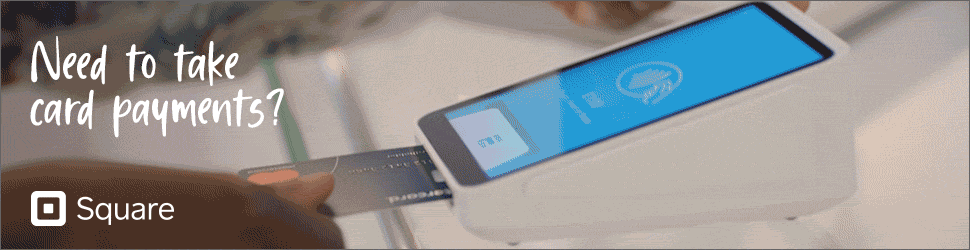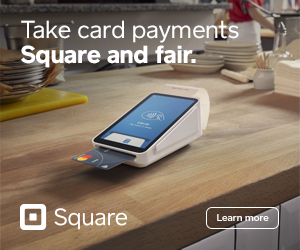Whether you’re new to digital payments or already accepting credit cards, this guide will help you get started using Apple Pay.
Available in 69 countries globally, Apple’s mobile payment service is now supported by more than 99% of UK retailers. For users with an iOS 6 and higher or anyone wearing an Apple Watch, making transactions has never been easier.
But how do you make it happen?
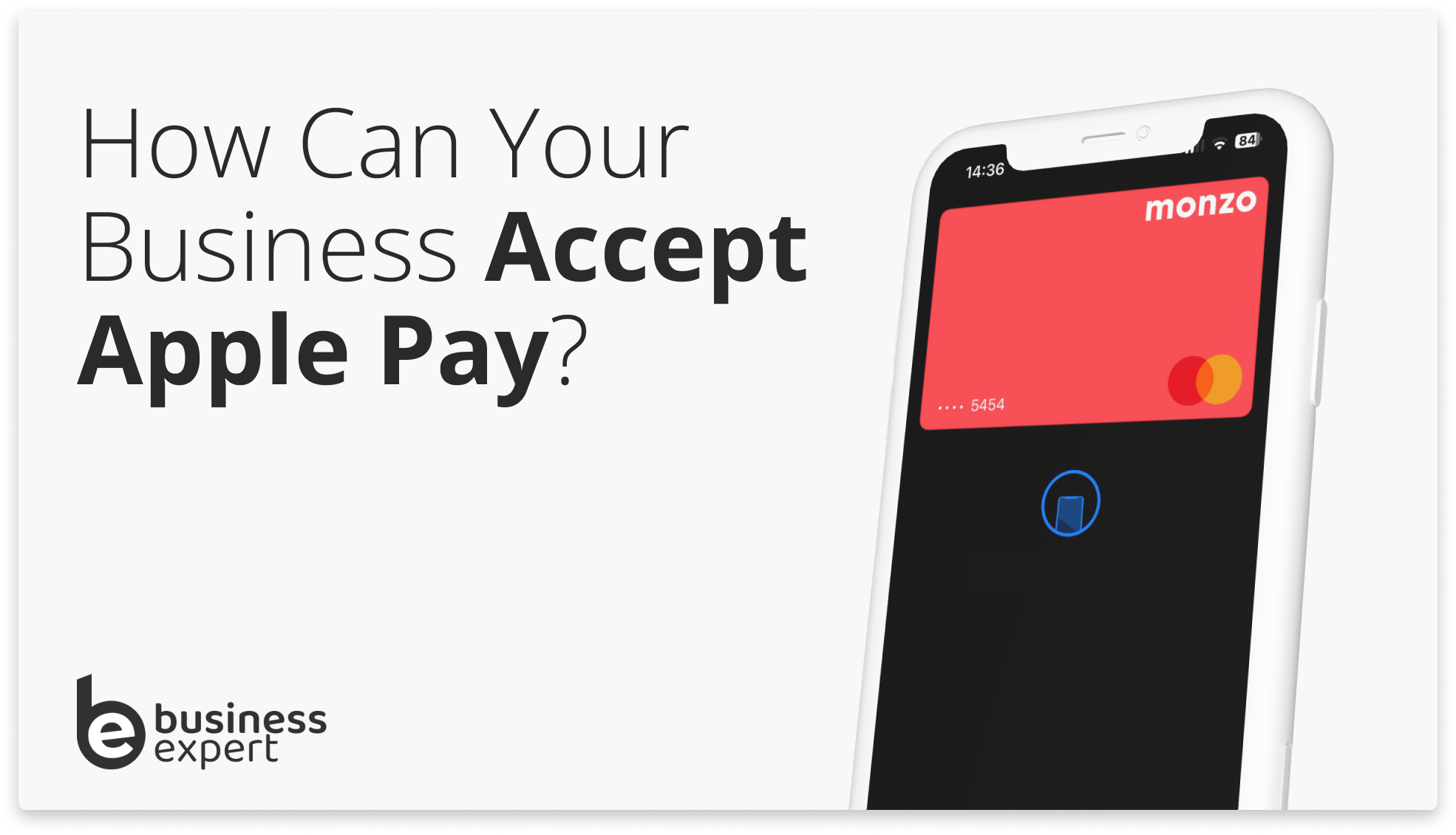
5 Steps to Accepting Apple Pay
(1) Choose a credit card processor that supports Apple Pay.
All modern payment processors now support Apple Pay, so you won’t have to look too far. Still, it’s still important to choose the right one for your business. The costs and features can vary a lot between different options.
You can accept Apple Pay either via your website’s payment gateway or in face-to-face transactions with a card reader or POS device. Most providers, such as Revolut Reader, can handle all of this functionality at the same time,
Once you’ve decided how you need to take payments, you’ll need to research providers carefully.
Some factors to consider include:
- Transaction fees: How much does the credit card processor charge for each Apple Pay transaction?
- Monthly service fees: Does the credit card processor charge a monthly service fee?
- Setup fees: Does the credit card processor charge a setup fee for accepting Apple Pay?
- Additional features: Does the credit card processor offer any additional features, such as fraud protection, inventory management, or customer relationship management (CRM) tools?
(2) Purchase NFC-enabled payment hardware
NFC stands for near-field communication, and it is the technology that allows Apple Pay to work.
All of the best card machines reviewed on here take Apple Pay, and you can also buy NFC-enabled payment hardware from a variety of retailers, including Amazon, Currys PC World and Argos.
NFC-enabled payment hardware is typically available in two forms:
- Point-of-sale (POS) terminals: These terminals are designed to be used in brick-and-mortar stores.
- Mobile card readers: These readers can be used to accept Apple Pay payments anywhere, even if you don’t have a traditional POS system.

(3) Let your customers know that you accept Apple Pay.
You can do this by placing stickers or signs in your store or by adding the Apple Pay logo to your website and social media pages.
You can also let your customers know that you accept Apple Pay by including it in your marketing materials and on your customer receipts.
(4) Start accepting Apple Pay payments!
Once you have completed the previous steps, you will be ready to start accepting Apple Pay payments from your customers.
To do this, simply have your customers hold their iPhone or Apple Watch near your NFC-enabled payment hardware. The customer will need to authenticate the payment with Face ID, Touch ID, or a passcode.
Once the payment is complete, you will receive a notification on your POS system. You will also see a confirmation message on the customer’s iPhone or Apple Watch.
(5) Set up Apple Pay in your point-of-sale (POS) system.
Once you have the necessary hardware and software, you need to enable Apple Pay in your POS system. This process will vary depending on the system you are using, but most will have step-by-step instructions available online.
In general, to set up Apple Pay in your POS system, you will need to:
- Create an account with a credit card processor that supports Apple Pay.
- Connect your NFC-enabled payment hardware to your POS system.
- Enable Apple Pay in your POS system’s settings.
Does my business need any special equipment to accept Apple Pay?
Yes, your business needs NFC-enabled payment hardware to accept Apple Pay. NFC stands for near-field communication, and it is the technology that allows Apple Pay to work.
All of the top UK card readers now include this as standard.
| Card Reader | Price | Apple Pay | Best For | Fixed Contract | Visit |
|---|---|---|---|---|---|
| Square Reader | £19 | ✔ | Simplicity. Low Price with No Hassle | No | Visit Square |
| SumUp Air | £39 | ✔ | Businesses that prioritise low-cost, multifunctional use | No | Visit SumUp |
| Zettle Reader 2 | £79 | ✔ | More established businesses looking for robust options | No | Visit Zettle |
| Shopify Go | £99 | ✔ | Shopify Merchants with a retail presence | Yes | Visit Shopify |
| Clover Go | £149 | ✔ | Businesses seeking comprehensive features and inventory management | Yes | Visit Clover |
How to use Tap to Pay on iPhone for your business
Tap to Pay on iPhone is a brand new feature that allows businesses to accept contactless payments without the need for any additional hardware. It’s so new that currently, only three providers allow this: Square, Tyl by Natwest and Zettle.
Tap to Pay represents the next evolution of simple card payments: customers can simply tap their iPhone, Apple Watch, or contactless credit/debit card on the merchant’s iPhone to complete a transaction.
It’s literally free to do (you’ll pay a transaction fee) and highly secure. All transactions are encrypted and processed using the Secure Element, offering the same level of security as Apple Pay.
Prerequisites for Using use Tap to Pay on iPhone
- Device Requirements: Businesses must have an iPhone Xs or later running the latest iOS version.
- Partner-Enabled iOS App: Businesses must download and install an iOS app that supports Tap to Pay. Revolut, Tyl by NatWest, and Zettle are currently the first to offer this, with others like Adyen, Dojo, Stripe, and SumUp expected to join soon.
- Merchant Account: Businesses will need to create a merchant account with their chosen payment platform if they don’t already have one.
Step by Step Guide to Accepting Payments Using Tap to Pay on iPhone
- Device Requirements: Ensure that you are using an iPhone Xs or later model, updated with the latest version of iOS.
- Install Partner-Enabled iOS App: Download and configure an iOS app that is integrated with Tap to Pay. Revolut and Tyl by NatWest are initial providers, with more platforms such as Adyen, Dojo, and Stripe expected to follow soon.
- Configure Payment Settings: Open your chosen payment platform within the app and set up Tap to Pay as an option for payment acceptance. Follow the guidelines provided in the app to ensure that the feature is properly activated.
- Security: Be aware that all transactions will be encrypted and processed using Secure Element technology, adhering to Apple’s stringent security protocols.
- At Checkout: When a customer is ready to make a purchase, prompt them to hold their iPhone, Apple Watch, or contactless credit/debit card close to their iPhone.
- Complete Transaction: The payment is securely processed using NFC technology. Confirm the transaction on your device to finalize the sale. Your device will indicate successful completion.
- Privacy Measures: It is worth noting that the customer’s payment data is treated with the same level of privacy and security that Apple Pay offers.
Does Square Accept Apple Pay?
Yes, Square accepts Apple Pay for both in-person and online transactions. Square hardware, such as the Square Reader and Square Terminal, is designed to accept contactless payments, including those made via Apple Pay.
Square also offers a payment gateway that allows you to accept Apple Pay on your online store. This provides a seamless payment experience for your customers, regardless of how they choose to shop.
FAQs
How does Apple Pay work?
Apple Pay is a contactless payment service that allows consumers to pay in-store or in-app using iPhone, Apple Watch, iPad or Mac. Customers add their credit/debit cards to the Apple Wallet app and pay by holding their device near a contactless payment terminal.
How does Apple Pay work for merchants?
Apple Pay uses NFC technology to securely communicate payment information between the customer’s device and payment terminal. It transmits a unique, dynamic security code so your systems never actually receive the customer’s card details.
What are the fees for accepting Apple Pay transactions?
Apple charges no fees for merchants to accept Apple Pay. You pay the same fee per transaction as you would for regular credit/debit card payments made via your payment processor.
Is Apple Pay secure for merchants?
Yes, Apple Pay is very secure. Customers’ actual card numbers are never shared with the merchant. Each transaction uses a unique, tokenized code that cannot be reused. This protects you from liability in the event of a breach.
How do I add Apple Pay as a payment option for my online store?
Work with your payment gateway to enable Apple Pay for your website checkout flow. Platforms like Stripe, Shopify, and WooCommerce offer plugins and custom integrations to accept Apple Pay online.
How do refunds work with Apple Pay transactions?
Refunding an Apple Pay transaction is the same process as refunding a regular card payment. As a merchant, you simply process the refund through your payment system to the customer’s card.
Are there any additional rules or requirements to accept Apple Pay?
Apple has guidelines for properly displaying Apple Pay marks and integrating the payment option. Other than that, accepting Apple Pay transactions works the same as regular card payments for your business.